HOW TO USE DNAsis
OPENING “.txt” FILES:
- Click “File/Open”.
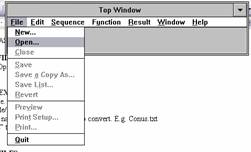
- A window with the heading “Open File” will appear. Click on the .txt file you want to
open. The file name will be copied
on to the “File name” box. E.g. CONUSC~1.TXT.
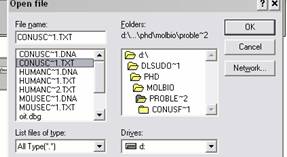
- Click OK.
CONVERTING TEXT FILES TO .dna:
- Open text file.
- Click on “File/ Save a copy
as…”.

- A file with the heading “Save
File will appear.
- Click on the name of the file
you want to convert. E.g. Conus.txt
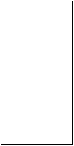
![]()
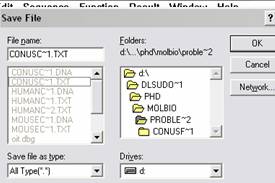
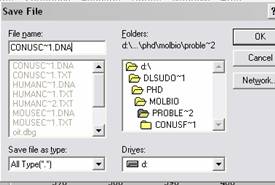
- Change “.txt” to “.dna”.
- Click OK.
ALIGNING .dna FILES:
- Open all “.dna” files you wish to align.
- On one of the open windows,
click “Function/Multiple Sequence…”.
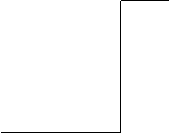
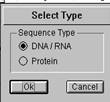

- Select “DNA/RNA”.
- On the window with the
heading “Set Sequence Files”, add “.dna” files.
- Click OK.

On the window with the heading “Multiple Alignment Parameter,
click OK.
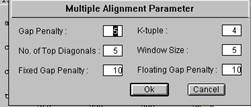
- A window saying “Failed to
make back-up file” will appear.
Click OK.
- After DNASIS processes the
data, a window with the heading “Multiple Edit” will appear.
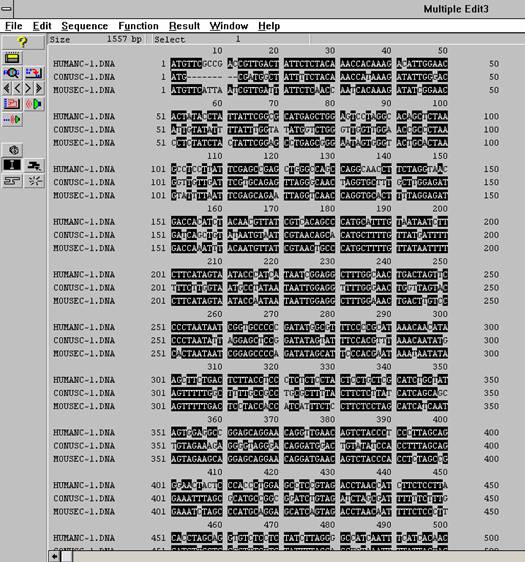
TO SELECT PRIMER SEQUENCES:
- In the window with the heading
“Multiple Edit1”, Click on “Function/Search/Primer Design”.
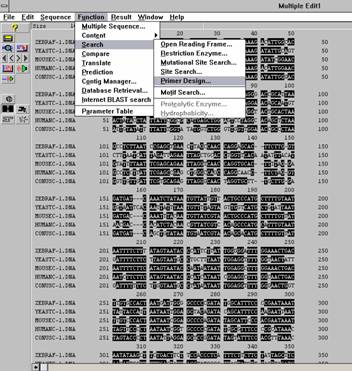
- A window with the heading
“Primer design will open.
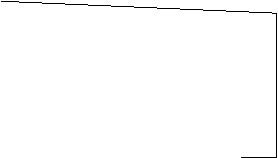
![]()
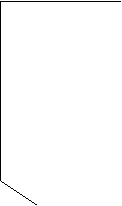

- Select target range. E.g. 650 – 850.
- Select Forward Primer.
- In the box for GC Content (%)
minimum and maximum, type 50 and 60 respectively. (Do this for the forward
and reverse primer)
- Click OK.
- A window with the heading
Primer Design(___) will appear.
![]()
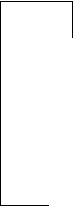

- Click F icon to see
forward primers.
- Click R icon to see
reverse primers.